

You can check the spelling of the text in your page (or your entire MiniWeb) by using the Spell Checker.
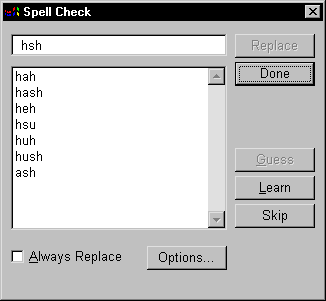
If you want AOLpress to suggest words that contain characters with accent
marks, click the Options button and type the accented characters into
the field provided. Type all the digits (1234567890) in this field if you
want AOLpress to suggest words you have added to the dictionary that contain
numbers.
You can control the lists of words that have been added to your AOLpress dictionary and words that will be automatically replaced by the spell checker.
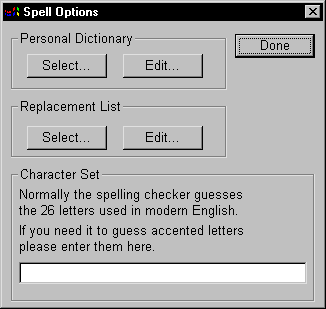
.hsh and click OK.
.rpl
and click OK.
| file: /Techref/language/html/HELP/refer/spell.htm, 6KB, , updated: 1997/3/23 18:30, local time: 2025/10/31 23:37,
216.73.216.2,10-1-135-75:LOG IN
|
| ©2025 These pages are served without commercial sponsorship. (No popup ads, etc...).Bandwidth abuse increases hosting cost forcing sponsorship or shutdown. This server aggressively defends against automated copying for any reason including offline viewing, duplication, etc... Please respect this requirement and DO NOT RIP THIS SITE. Questions? <A HREF="http://ecomorder.com/techref/language/html/HELP/refer/spell.htm"> Checking Spelling</A> |
| Did you find what you needed? |
Welcome to ecomorder.com! |
|
Ashley Roll has put together a really nice little unit here. Leave off the MAX232 and keep these handy for the few times you need true RS232! |
.